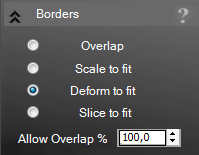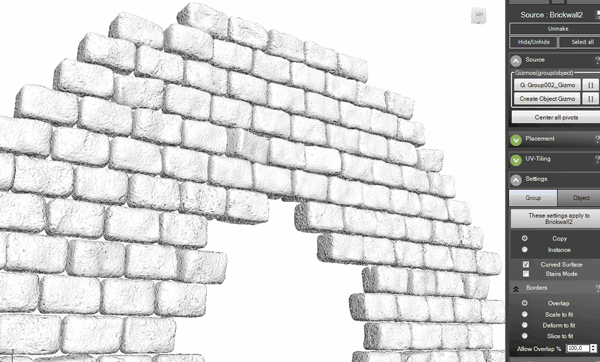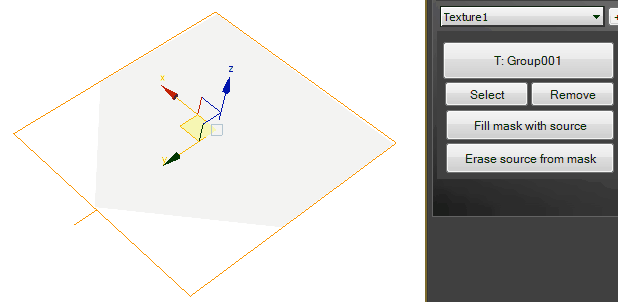Borders
|
Here you can choose the way AutoModeller treats the objects that are located at the borders of the target object. They can either overlap, be scaled to fit, deformed to fit or sliced to fit. Also you can adjust the degree to which overlapping is allowed at the borders(before the object gets deleted). Here are a few examples: |
Trouble shooting
Overlap and scale mode are the fastest and also most reliable modes. Slice is also relatively reliable but sometimes capping might fail
on complicated source mesh-geometry. Deform to fit is basically a "soft slice" yielding high quality output but sometimes it produces weird results on complicated target geometry which can be corrected if you offset the source UV-slightly.
For deform-to-fit to work best the source obect needs to have a proper subdivision of at least 5x5 height x width segments for each object (or a similar subdivision), so that there are enough vertices that can be "deformed" to fit the border. Deform to fit generally works best if there are a lot of small objects rather than one big object, like in the brickwall example above.
on complicated source mesh-geometry. Deform to fit is basically a "soft slice" yielding high quality output but sometimes it produces weird results on complicated target geometry which can be corrected if you offset the source UV-slightly.
For deform-to-fit to work best the source obect needs to have a proper subdivision of at least 5x5 height x width segments for each object (or a similar subdivision), so that there are enough vertices that can be "deformed" to fit the border. Deform to fit generally works best if there are a lot of small objects rather than one big object, like in the brickwall example above.
Next : Slice
Create a free web site with Weebly