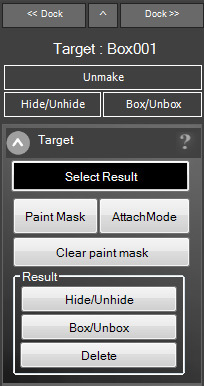Target
A target object can be textured using one or multiple source objects. The resulting objects of this operation will be recreated and regrouped whenever the target object is updated. If you want to prevent this behavior you have to make a copy of the result group which will prevent AutoModeller from deleting or modifying the results.
|
If you accidently made an object into a target you can "unmake" it which will remove all AutoModeller data from the object without deleting it. Use the Hide/Unhide and Box/Unbox buttons to quickly change the targets hidden or boxmode-state. The select button lets you quickly switch between target- and result- object. The "Paint-Mask" is used by the AutoModeller Painter to identify individual result-objects and modify their settings. This button is activated by default if you use the AutoModeller Painter. This shouldn't be disabled unless you know what you're doing. The attach mode will attach all the results to a single editable-mesh, which can be useful to create proxy objects or if you are looking to reduce the number of objects in the scene. Attach mode fully supports all painting functionality but if your result has a high polygon count painting can become slower. You can also quickly clear(remove) all paintend objects by clicking the "clear paint mask" button, which will reset the mask and all objects. |
Target Geometry requirements
AutoModeller works with any type of geometry but it works best with "clean geometry" such as simple quads. It does work on boolean target objects too or those created using splines, but if there are too many "star shaped" polygons you might get weird results. These can be fixed by applying quadify or subdivide modifiers and making sure that there are no star shaped polygons. (In future updates to the software we will address this issue so that you can use boolean geometry without having to worry about these things).
improving performance
The polygon count on the target object doesnt really matter too much for performance. So you can apply subdivide or turbosmooth to your targets as long as you don't overdo it. More important for optimizing performance is the amount of objects placed on the surface of the target doesnt become too high(by using too much tiling for instance). So if you can you should always prefer using multiple small target objects over one big target object and consider detaching faces or elements to prevent that. Also the source objects' polygon count can slow things down. so It's always a good idea to keep that as low as you can.
If you are working with huge scenes with a lot of target objects you should turn on the preview mode and configure it to hide everything but the last active target, which will greatly improve viewport performance. Another possibility would be to turn some of the generated target results into proxy objects by enabling the attachmode in the target objects' properties.
If you are working with huge scenes with a lot of target objects you should turn on the preview mode and configure it to hide everything but the last active target, which will greatly improve viewport performance. Another possibility would be to turn some of the generated target results into proxy objects by enabling the attachmode in the target objects' properties.
Next: Source List
Create a free web site with Weebly