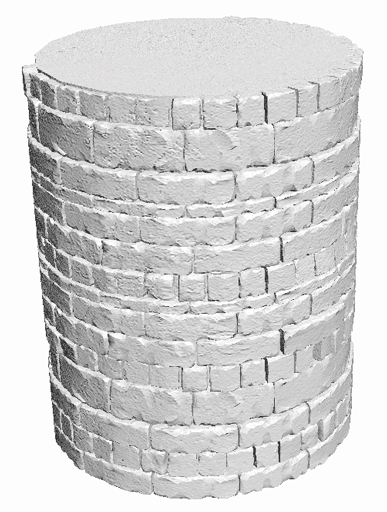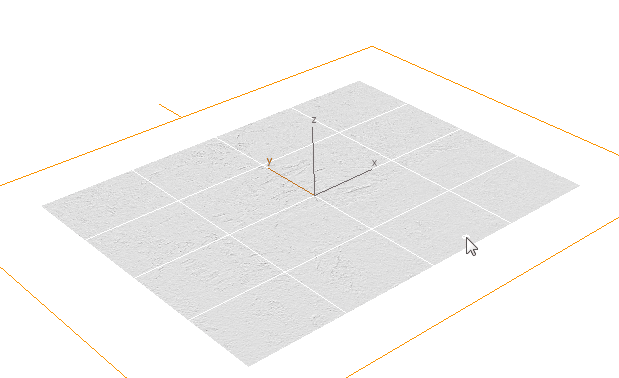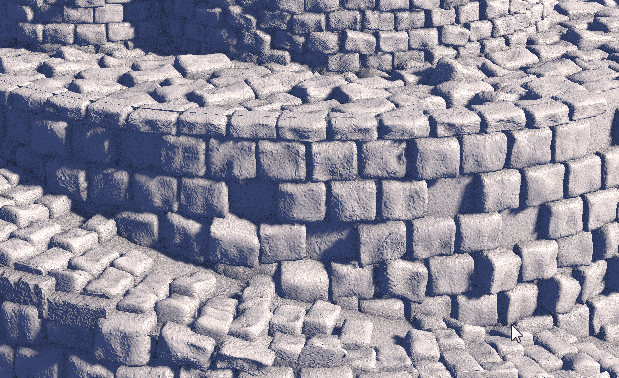Paint How
There are several options available to control the fill-mode of the painter. Holding ALT while painting will activate the eraser for all fill modes. Painting a different texture on the target object will cause the objects from the underlying texture to be replaced.
These are the list of fill modes available to you:
You can also limit painting to only selected faces or to a certain material ID.
These are the list of fill modes available to you:
- Unhide brush: it does nothing but unhide the results of the target you are currently painting on, this is useful if you are using preview mode, to quickly unhide results without actually painting anything.
- The standard brush will paint objects in a circular area around the brush using the uv-brushsize as radius.
- Entire object will fill the entire object with the active-source texture. HOLD ALT to erase all objects from the object while painting.
- Face will only fill the area of the face the brush is painting on with objects.
- UV-Isle will fill an entire UV-isle with the active source texture. This is a very useful feature to quickly fill a larger area without having to fill the entire object.
- Only borders will only fill those objects that are touching the borders of the target objects UV-isles. Hold ALT while painting for eraser.
- All but borders does the inverse of this and fills an UV-Isle without those objects that are touching the borders.Hold ALT while painting for eraser.
- Normal will fill all faces that share the same normal. You can specify a value to control the degree to which the normal has to match the one of the face you are currently painting on.
- Clear brush texture will remove all instances of the currently active paint-source.
You can also limit painting to only selected faces or to a certain material ID.
Stairs Brush
Stairs-Brush lets you create impressive stairs within seconds:
Randomize
You can also use a randomizer to provide some variation to the object. The degree of randomization for position,rotation and scale can be adjusted in the Paint Offsets section of the AutoModeller Painter.
Stack-Depth
The source texture object can be made up of multiple layers(like a 3D stack). The stack-depth settings lets you control how "deep" the painter should go while painting. It's an easy way to control layering and it is sufficient to place the objects behind one another, no extra setup is necessary.
Border settings
The AutoModeller Painter lets you override the border behavior of each individual object while painting, so that you will be able to make individual objects overlap while painting like in this example:
NEXT : PAINT OFFSETS
Create a free web site with Weebly