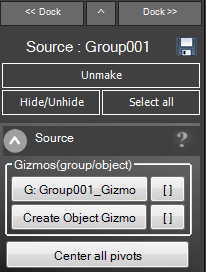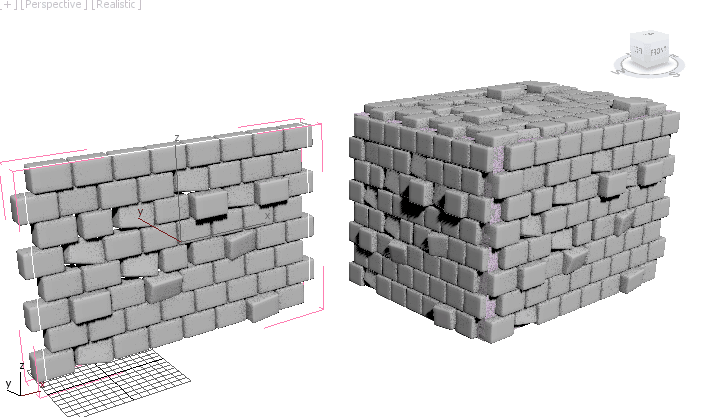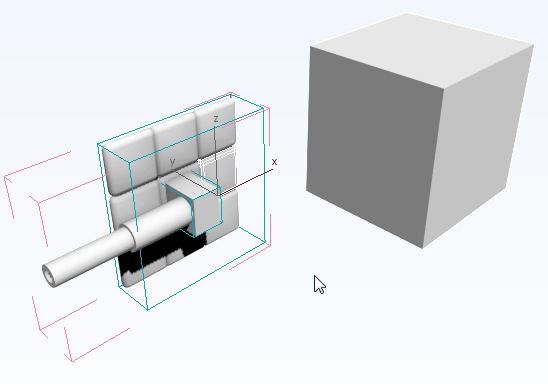Source
|
An AutoModeller source is basically the equivalent of a 2D bitmap texture. You can use it to texture a target using its underlying UV- mapping and a specified UV-channel. A source should always be front-facing.
You can save a source to the AutoModeller/Textures directory by clicking on the save-symbol. This can then be loaded by opening the TextureLibrary and clicking on the Load-From-File button. Just as with the targets you can "unmake" a source if you accidently created it or if you wish to recreate it. Also Hide/Unhide will quickly change the hidden state of all the elements in the source(including gizmos). Select all will select all elements of the source(including gizmos). The gizmo buttons show the active group- and object- gizmo in use for this source. Clicking the buttons will either create a gizmo that fits the group/object or modify the existing gizmo to fit to the source. The small buttons on the right to the gizmo buttons will select the gizmo(ctrl+g will select group gizmo). Gizmos allow you define which area of your texture is going to be mapped on a target object. This way you can create overlapping effects and such. There are two different types of gizmos, first there is the group gizmo, which allows you to do the following: Object Gizmos can be used to tell the AutoModeller Painter which part of an overlapping object is touching the surface. So if only a small portion of your object actually touches the surface the object will be created only if the paintbrush hits this area:
|
Next: Source Placement
Create a free web site with Weebly